A floating action button (FAB) is a circular button that triggers the primary action in your app's UI. This page shows you how to add the FAB to your layout, customize some of its appearance, and respond to button taps.
To learn more about how to design a floating action button into your app according to the Material Design Guidelines, also see Buttons: Floating Action Button.
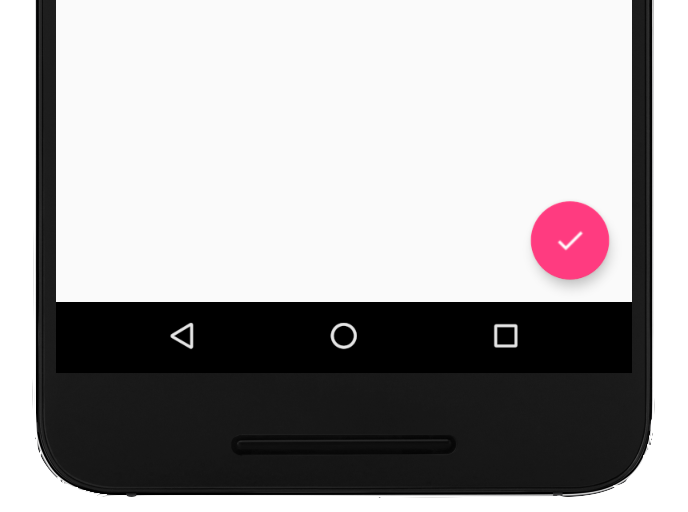
Figure 1. A floating action button
Add the floating action button to your layout
The following code shows how the
FloatingActionButton should
appear in your layout file:
<com.google.android.material.floatingactionbutton.FloatingActionButton android:id="@+id/fab" android:layout_width="wrap_content" android:layout_height="wrap_content" android:layout_gravity="end|bottom" android:src="@drawable/ic_my_icon" android:contentDescription="@string/submit" android:layout_margin="16dp" />
By default, the FAB is colored by the colorAccent attribute,
which you can customize
with the theme's color palette.
You can configure other FAB properties using either XML attributes or corresponding methods, such as the following:
- The size of the FAB, using the
app:fabSizeattribute or thesetSize()method. - The ripple color of the FAB, using the
app:rippleColorattribute or thesetRippleColor()method. - The FAB icon, using the
android:srcattribute or thesetImageDrawable()method.
Respond to button taps
You can then apply an View.OnClickListener to handle FAB
taps. For example, the following code displays a Snackbar when the user taps the FAB:
Kotlin
val fab: View = findViewById(R.id.fab) fab.setOnClickListener { view -> Snackbar.make(view, "Here's a Snackbar", Snackbar.LENGTH_LONG) .setAction("Action", null) .show() }
Java
FloatingActionButton fab = findViewById(R.id.fab); fab.setOnClickListener(new View.OnClickListener() { @Override public void onClick(View view) { Snackbar.make(view, "Here's a Snackbar", Snackbar.LENGTH_LONG) .setAction("Action", null).show(); } });
For more information on the capabilities of the FAB, see the API reference for
the FloatingActionButton.

